- You will need to login to the web GUI of the Primary system after creating a Pool/Dataset on the Destination to store the backed up data. If you need help creating a new pool and Dataset please contact SLI support.
- Once a Pool/Dataset has been created on the Destination you will need to navigate to Backup & Recovery than Destination servers.
- Click Add server and enter in the Destinations IP address and password
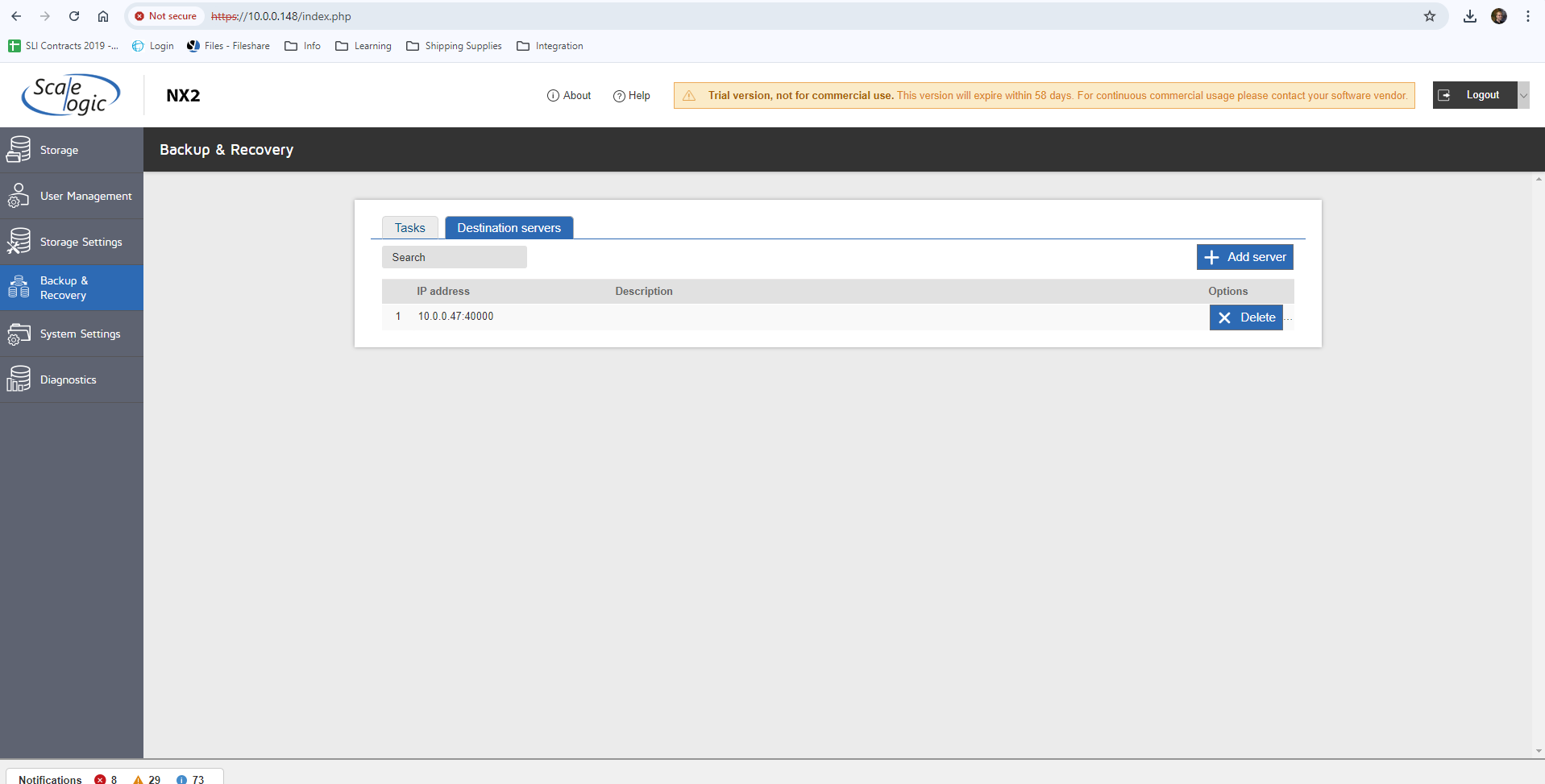
- After the Destination has been added go back to the Tasks tab and hit Add replication task.
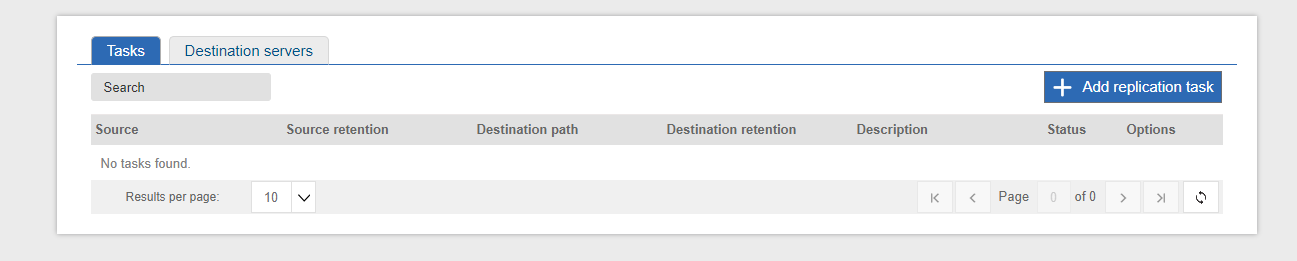
- Hit Browse... and choose the Dataset you wish to backup.
- Choose its retention rules, be default we take a snapshot every 15 Minutes and keep for 1 week but many customers change this to suit their needs. Hit Next once done.
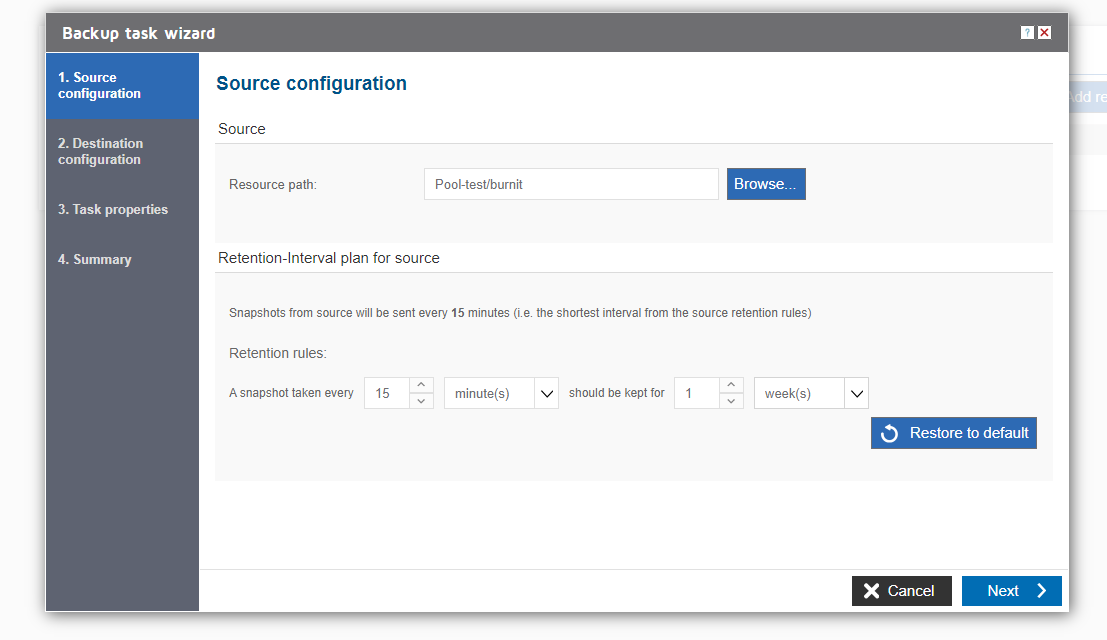
- Select the Destination serve you added before and than choose the dataset you wish to backup too for the Resource Path. Edit the Retention rules to suit your needs and hit next.
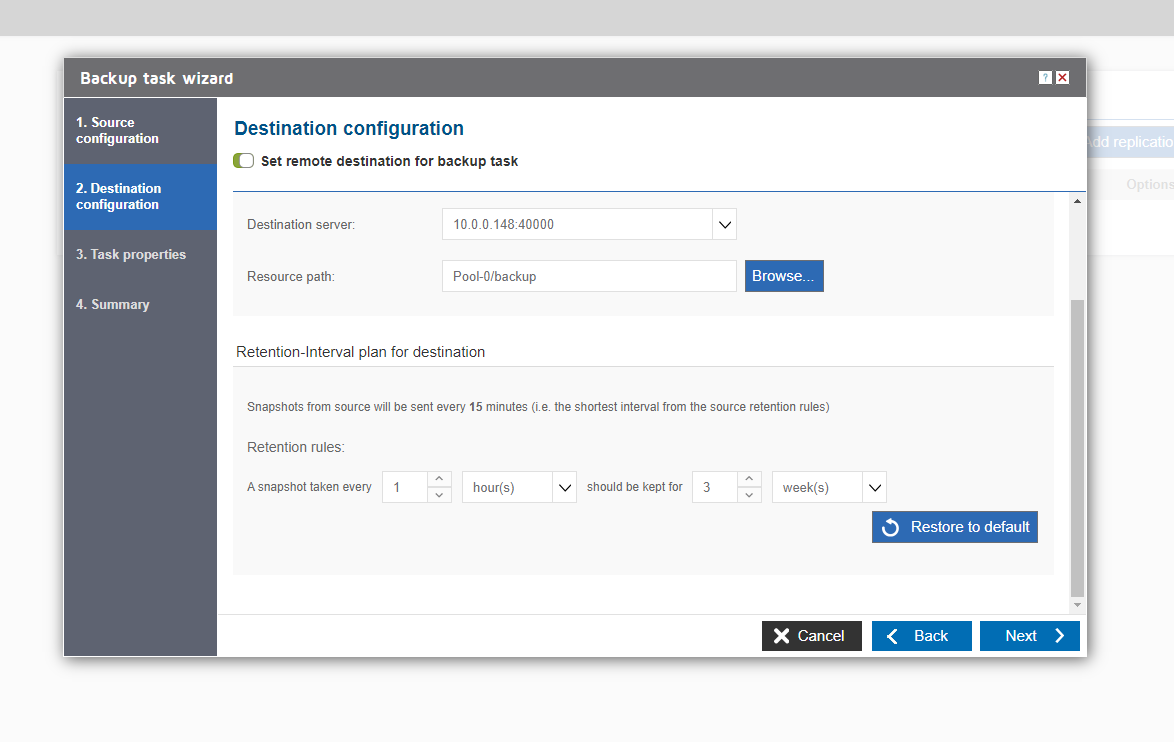
- Set any Properties settings you may like and hit next to see the Summary
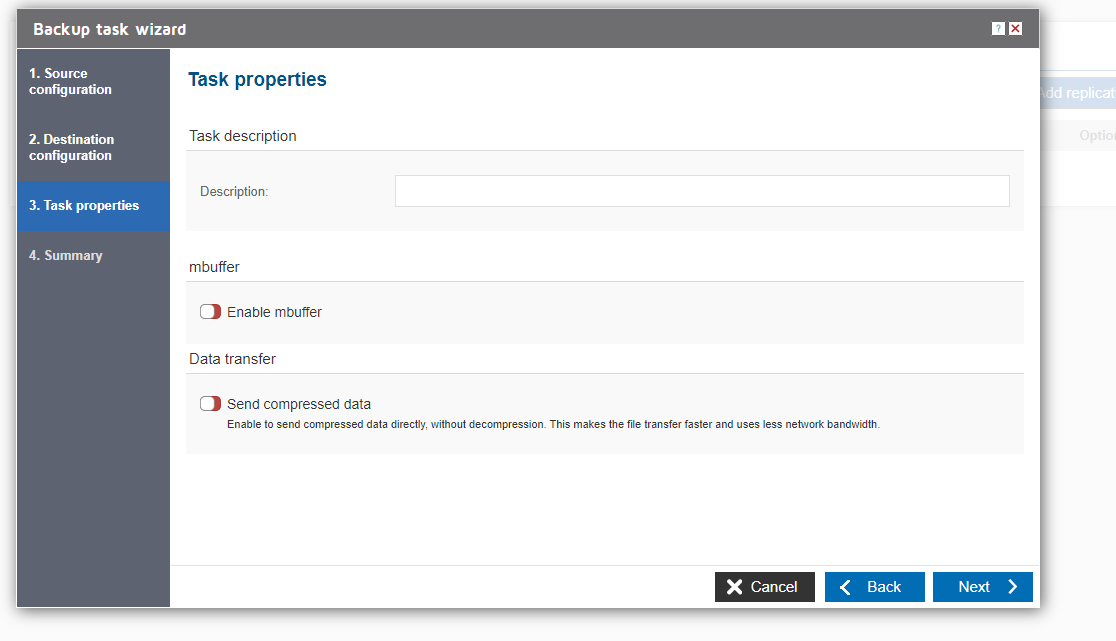
- If you are happy with the settings in the Summary hit Add and the snapshot task will now be complete. You can edit the task whenever you would like. Also while in the menu's if you hit the ? icon it will take you to the Wiki for that section of the menu.
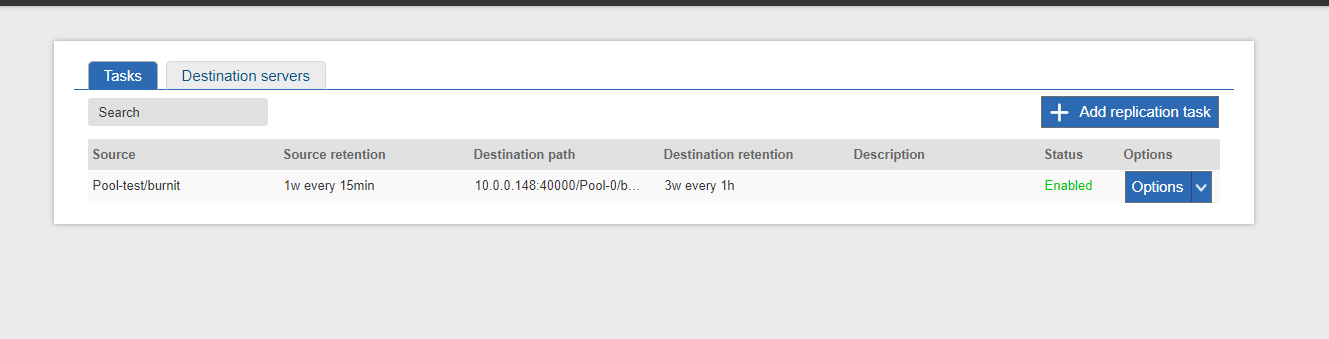
- To check you snapshots you will need to login to the Destination servers Web GUI, navigate to Storage>Snapshots and you should see all the snapshots that have been taken to make sure its up to date.

- To recover a snapshot please follow this article.
https://scalelogic.freshdesk.com/a/solutions/articles/62000226637
