Basic Upgrade steps
- Login to the GUI
- Save settings[ System Settings->Settings management->Save current settings ]

- Download settings
[ System Settings -> Settings management -> Save current settings -> options -> download ]

- Delete all auto-saved and manually-saved settings
[ System Settings -> Settings management -> Save current settings -> options -> delete ]


- Download LOGs
[ Diagnostics -> Logs-> Download all ]

- Delete LOGs
[ Diagnostics -> Logs-> Delete archived logs ]

- Upload new software ISO on NX2 (this step is just to upload, no reboot)
[ System Settings -> Update -> Upload update -> Browse -> select the new software version file -> open -> Upload -> Change and reboot later ]
Note: The new software version must be listed with the suffix: (default to boot)
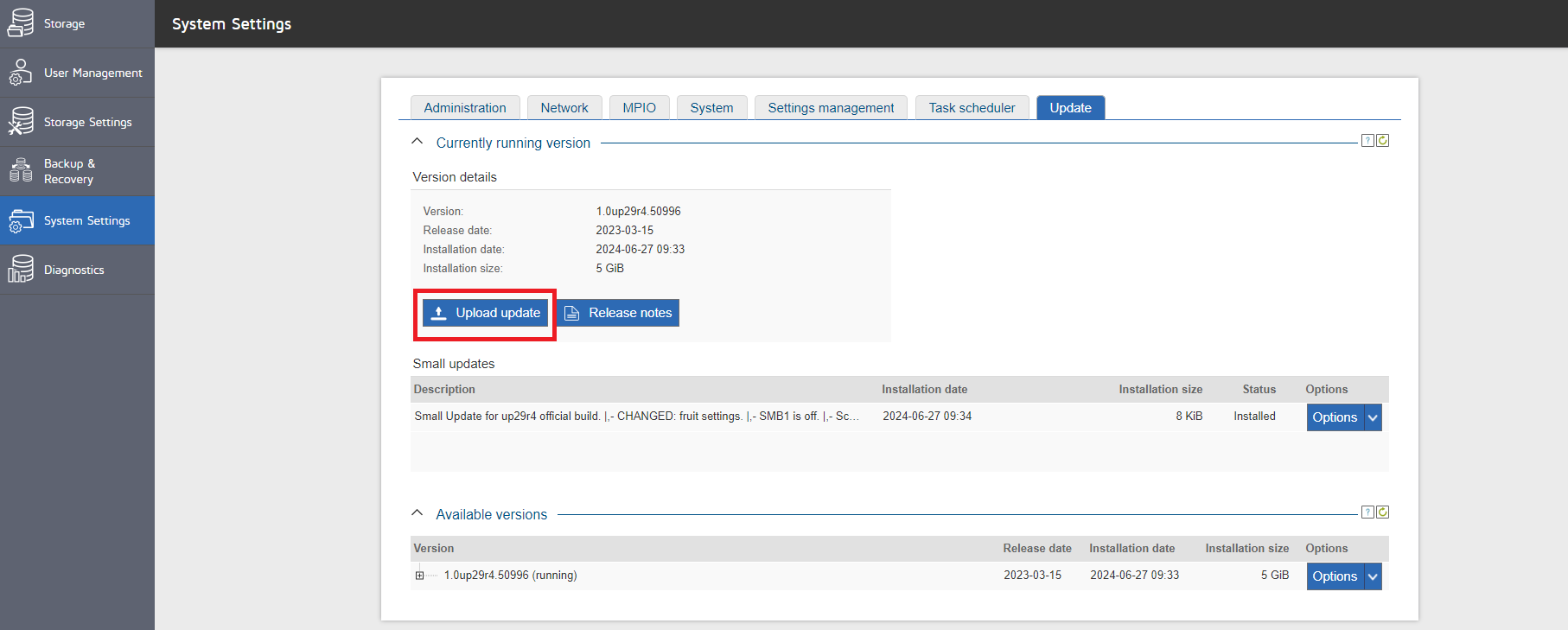



- Disable “Pause” all replication tasks
[ Backup & Recovery -> Options -> Disable task ]


- Reboot and after its boot back up we recommend rebooting again as usually the second reboot fixes some AD/LDAP connecting issues after the initial update reboot.

- Once the system is up and running enable (un-pause) all replication tasks
[ Backup & Recovery -> Options -> Enable task ]


- If after the update system is prompting about pool file system upgrade or system volume upgrade, it is NOT necessary to execute it at once.
It is required to prove that all services are running as expected first. If all works properly, the upgrade can be confirmed. Even run it for a few days and then go back to the step of upgrading the pool after it has been tested 100% in the environment. Please read GUI messages while applying upgrades.
Note: it is not possible to downgrade the software to the previous version after confirming the pool upgrade or system volume upgrade. This is why it is required to prove all functionality first.
[ Storage-> Options (of the selected pool) -> Upgrade file system ]
[ Storage-> Options (of the selected pool) -> Upgrade system volume ]
Note: the upgrade system volume appears only if updated from software version up28 or older - Please also Note that you will most likely have to re-register the software after being updated, click on the "About" in the GUI and choose to "Activate" the license, you will need a internet connection but can also be done offline if there is no internet connection.
